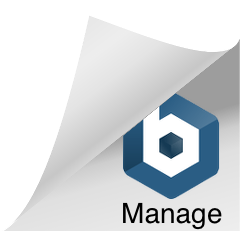Dreamcast GDEMU Installation With Top Loading Tray
This guide will help you install your GDEMU in your Sega Dreamcast as well as install an SD extender top loading style tray such as this. These trays are available in various colors/styles and give easy access to the SD card and keep you from dropping the SD card into your console.
For those that are unfamiliar with the GDEMU it is a form of “ODE” or optical drive emulator for the Sega Dreamcast. It allows you to play your games from an SD card instead of using the original disk. Since most disk drives are starting to fail or need repair at this point in time this is one of the ways to keep your Dreamcast alive. The GDEMU is not the only ODE for the Dreamcast but it is by far the cheapest and has 100% compatibility with all games. You can buy the original GDEMU from the person that invented it here. They are released in batches every once in a while but as of writing this it has been at least 2 months since the last very small batch was released. Since the GDEMU came out it has been copied by some Chinese company and now there are “clone” GDEMUs available. These are all over the internet now and are very often the only GDEMUs that are available at any given time. There are good and bad sides to that coin since now they are actually available to most people and fairly cheap but they are based on a copied design that gives no credit or money to the original developer. Our experience with the clones is that they work just as well as the originals but the firmware cannot be updated. Of course if you can get your hands on one it is absolutely best to use the authentic hardware but for the purpose of this guide either will work.
Loading games on the SD card for your GDEMU is fairly straightforward and can be accomplished by following another tutorial on this site.
Tools Required for the Mod
*A video version is available at the bottom of the page for those that would rather follow a video.*
Lets Get to the Mod
Pro Tip: An easy way to follow this guide is just to click the first image and use the arrows to go through each step.